iPod Touch
Settings > Mail, Contacts, Calendar > Add Account... >
Other > Add Mail Account > IMAP >
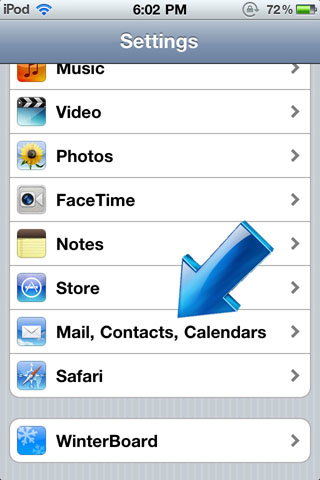
Under Settings find Mail, Contacts, Calendars
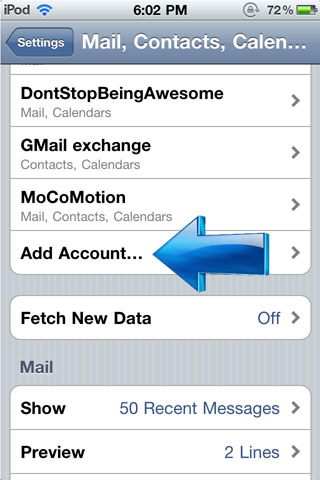
Select Add Account
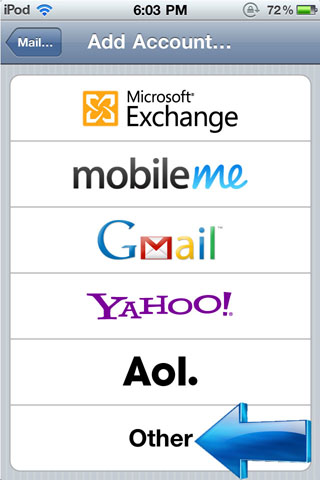
Select Other
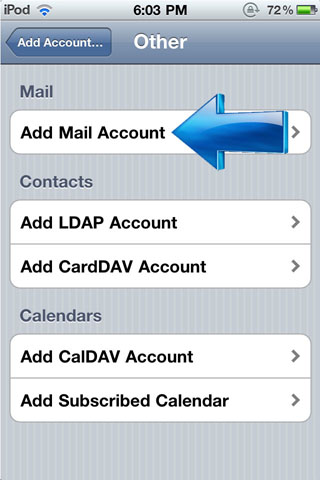
Select Add Mail Account
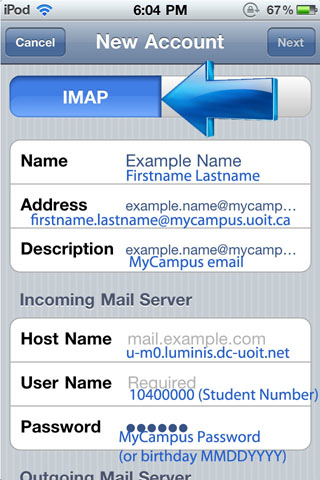
Select IMAP and fill in your information.
Outgoing and Incoming Mail Server info are identical.
Note: Outgoing service may only work on campus or not at all.
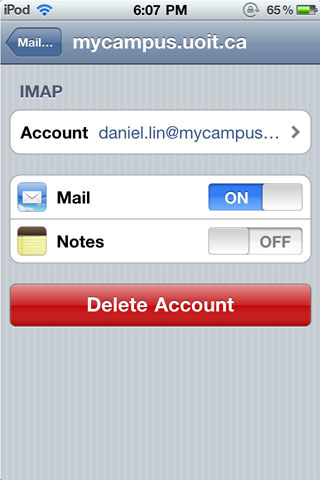
Turn off Note syncing.
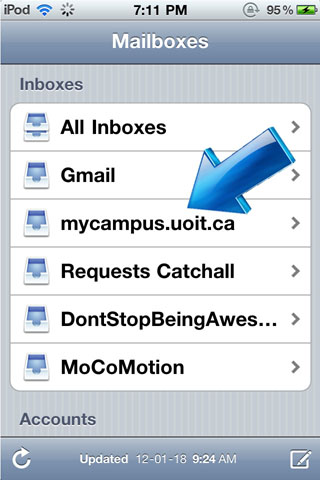
Find your new mailbox.
|




